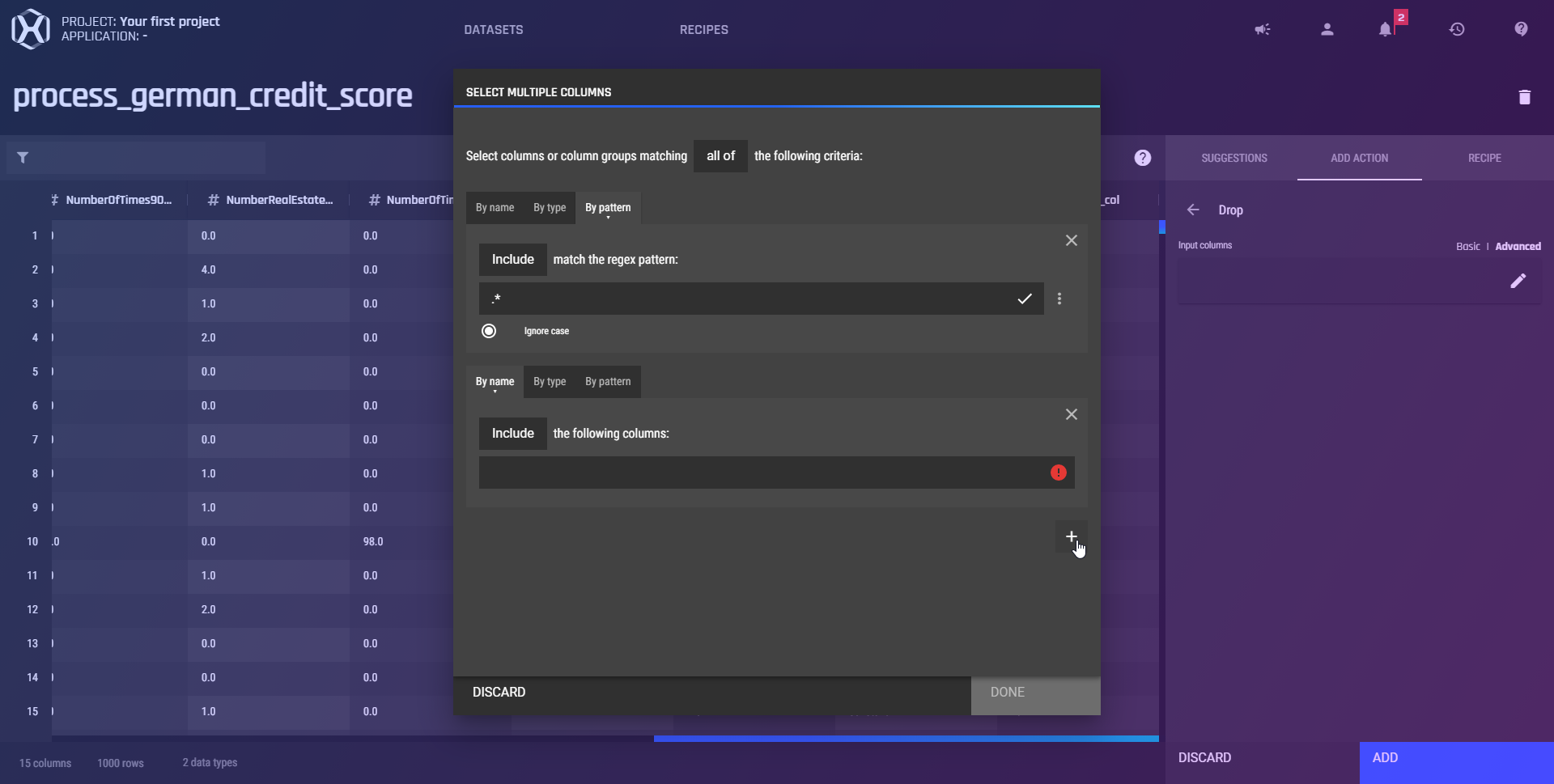This guide will show you how to use the advanced column input option when adding an action in the recipe-building session.
When adding an action to the recipe, you have to specify which columns to apply the action on.
While there is a basic option with a simple drop-down to enable the selection of one or more column(s), there is also an advanced option to enable users to more easily select their desired columns.
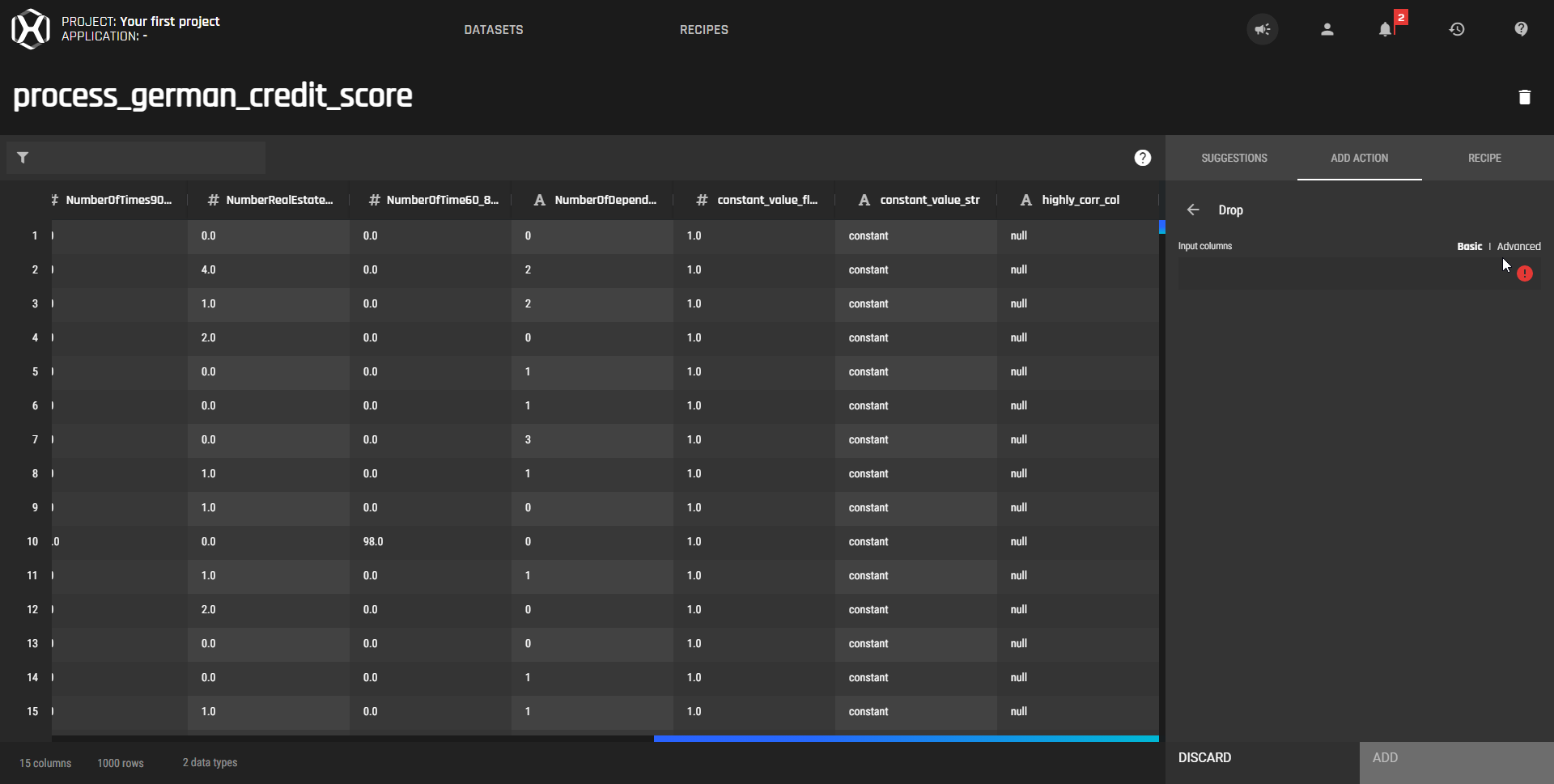
Start by selecting the Advanced option, and a dialog box will immediately open. Here, users can configure the criterion or criteria to meet for the columns to be selected.
.png?width=688&name=Knowledge%20Hub%20Articles%20%20(67).png)
By name
Include or exclude column(s) that the user selects individually by name.
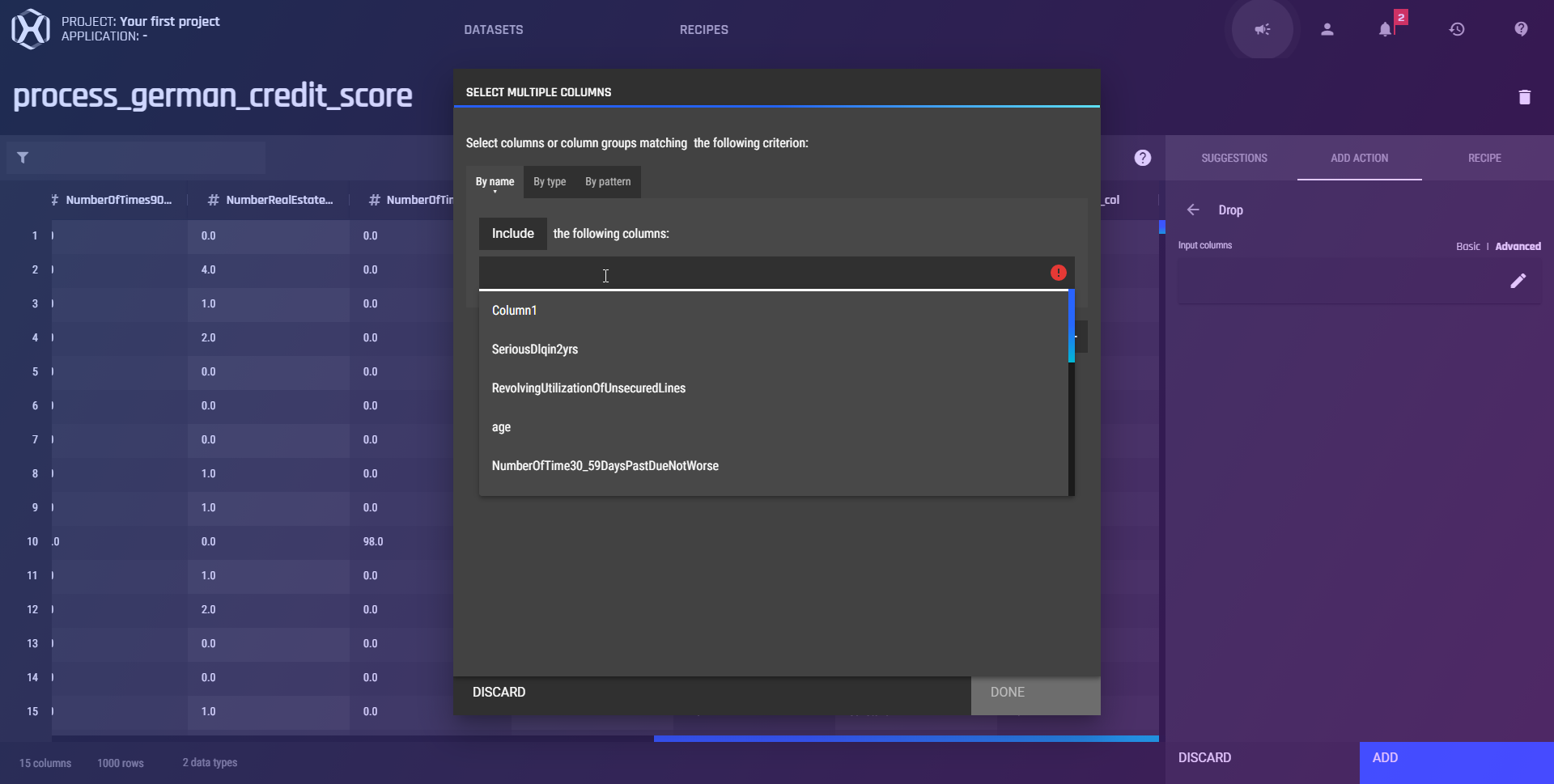
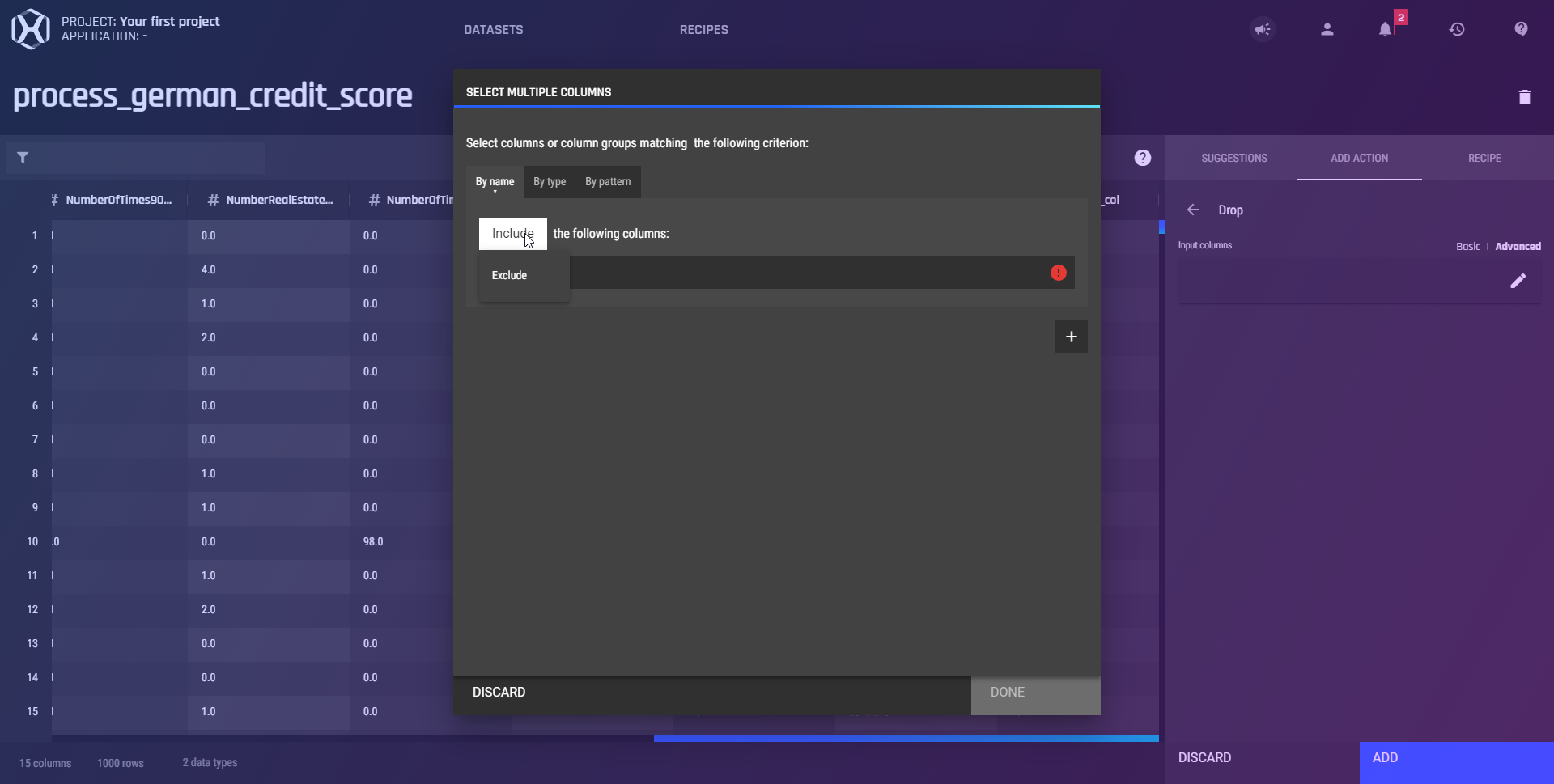
By Type
Include or exclude columns belonging to a certain datatype(s).
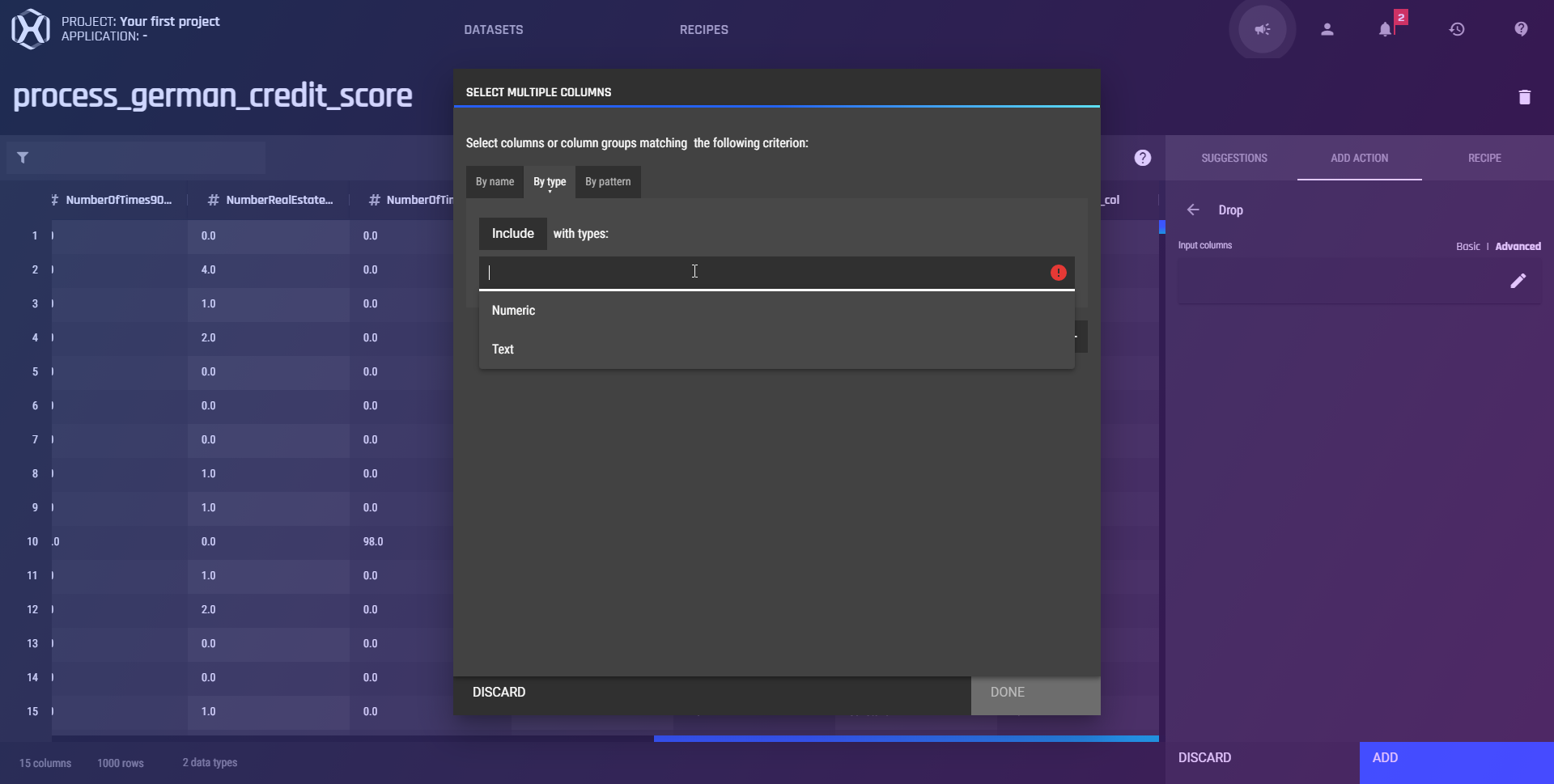
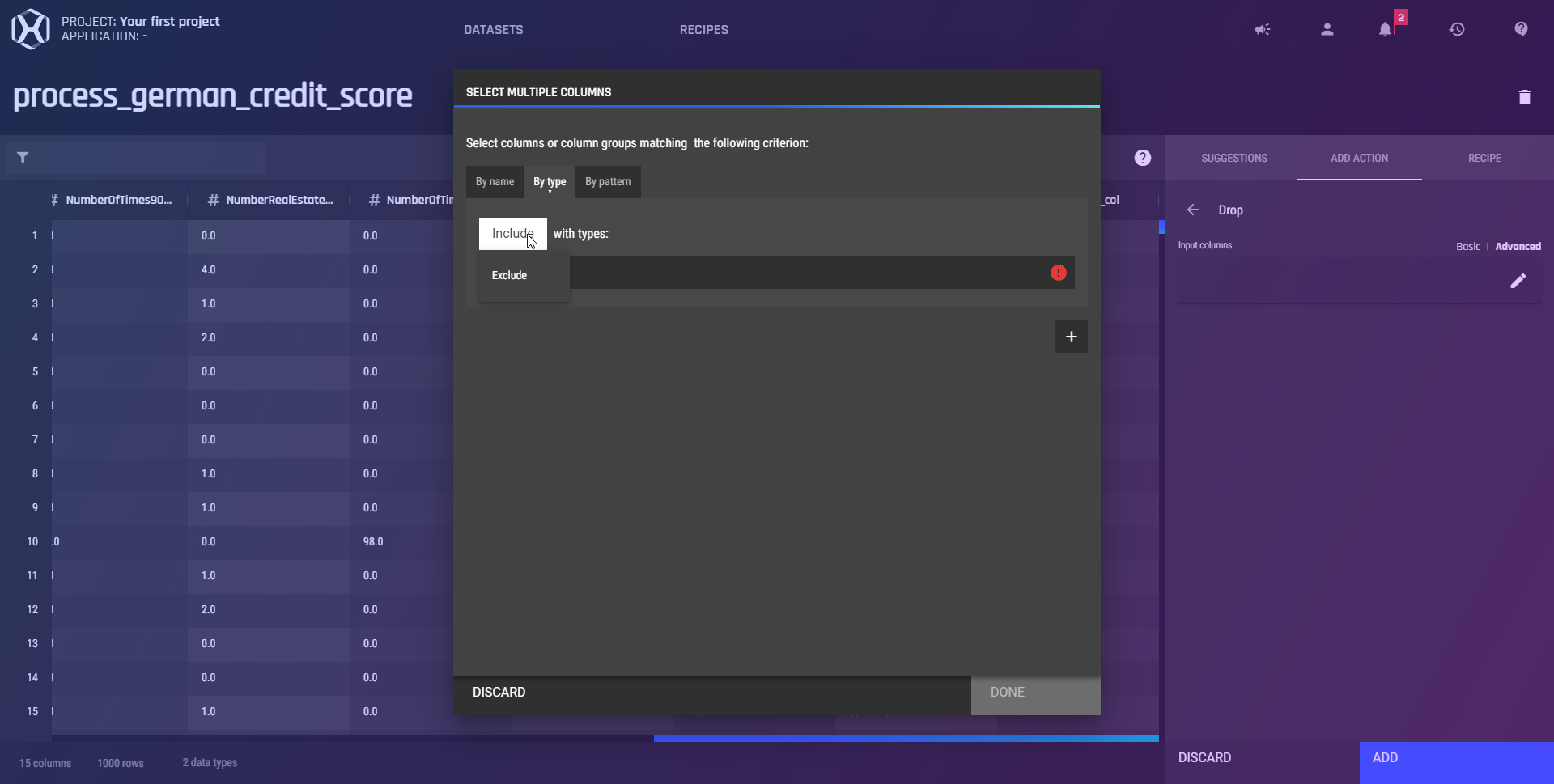
By pattern
Include or exclude columns that match the user-specified regular expression.
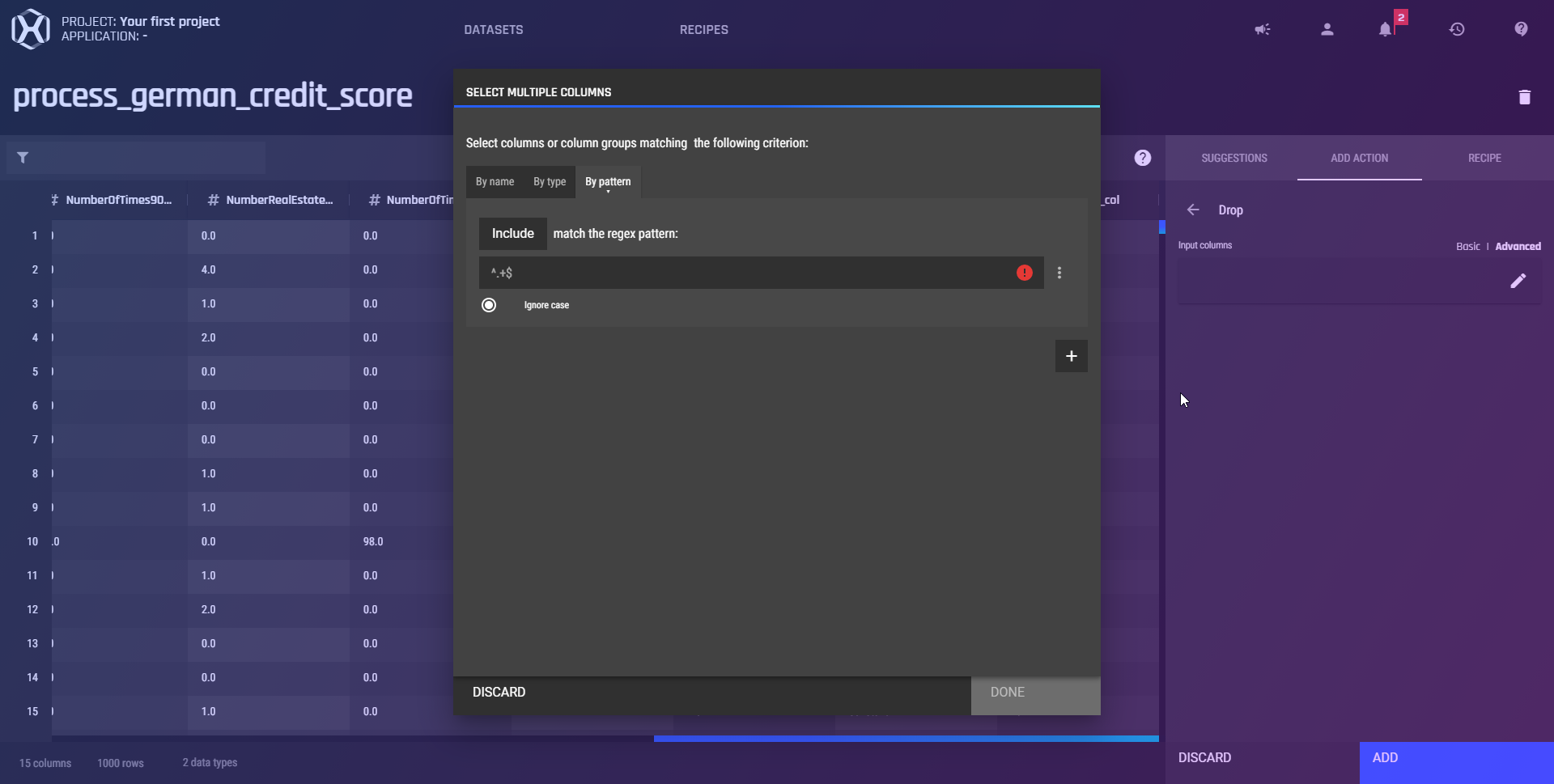
For the regular expression, you can choose to:
- Ignore case
- All [.*] - refers to 0 or more of any character
- Starts with the 'prefix' [^prefix] - replace "prefix" with your desired prefix
- Ends with the 'suffix' [suffix$] - replace "suffix" with your desired suffix
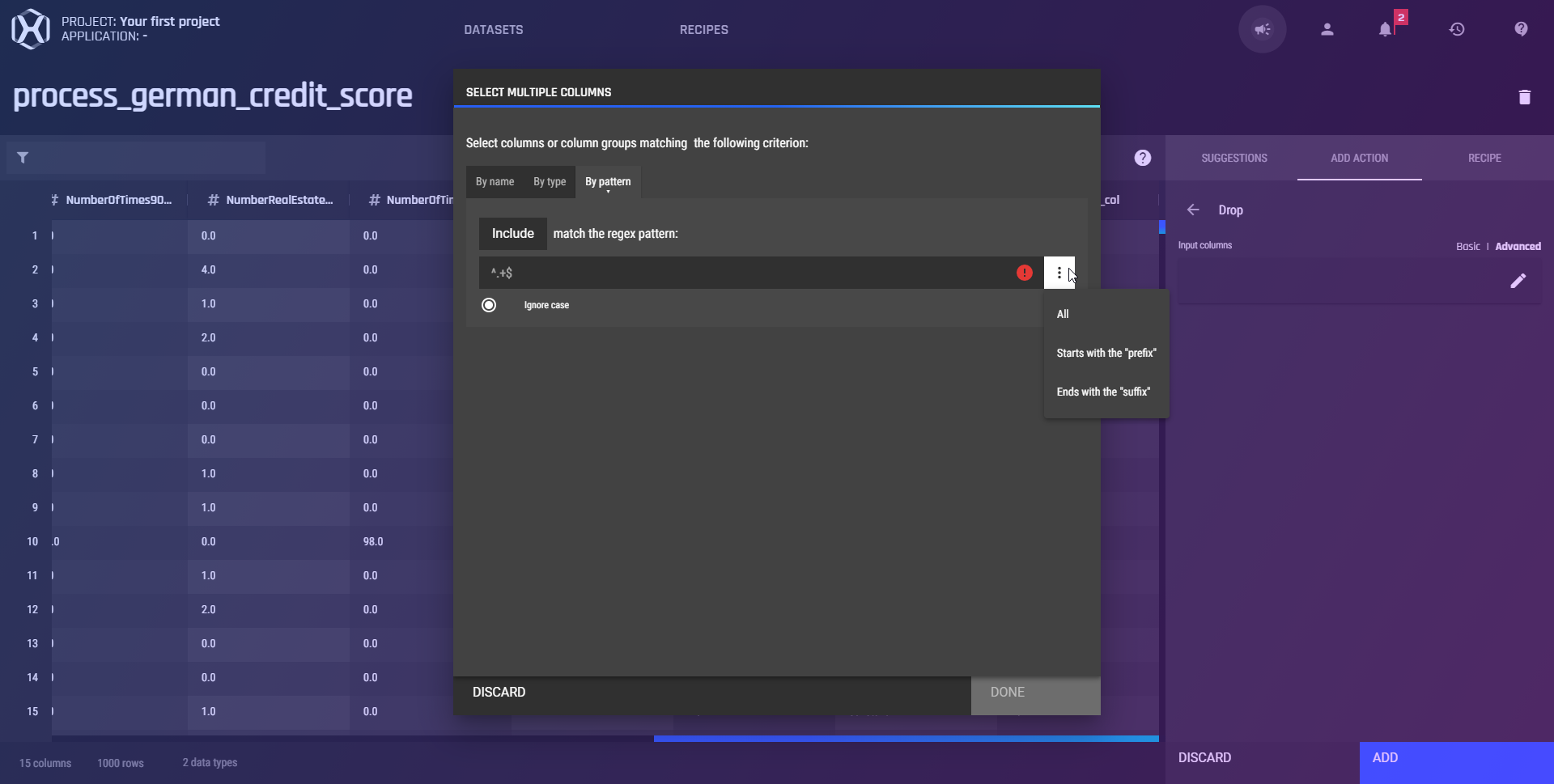
Combine multiple criteria together
By clicking on the "+" icon, users can add another criterion to the advanced column selector. With multiple criteria, only columns that meet all the specified criteria will be selected as the input column for the action to run on.