This article summarizes how to train more models within an app in the AI & Analytics Engine, with different feature sets or algorithms.
Machine learning is a science of experiments. Before generating a satisfactory model, you normally need to train and compare multiple models with different feature sets and configurations. In this article, you will see how to train more models within an existing app on the Engine.
🎓 To learn more about model training, read what is the model training process.
Once an App is ready, click Train new models on the App Summary or Models page.
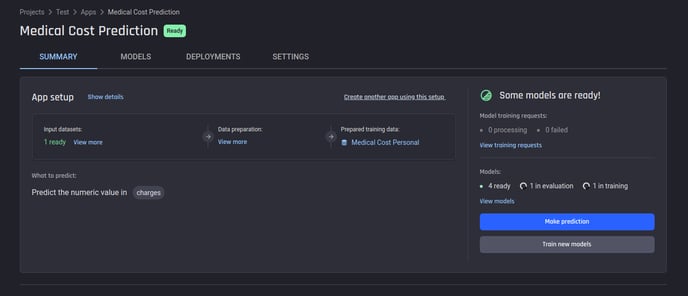 Train new models from App Summary
Train new models from App Summary
Then you can see two steps involved in training more models:
-
Select features
-
Select algorithms
Step 1 – Select features
Creating a new feature set
The first step is to specify a feature set used as input for model training. In this step, you need to select which features to include as well as confirm the type for each selected feature. To make an informed decision, you can:
-
Check the basic information about a feature by clicking View
-
See which features have the most impact by clicking Estimate feature importance.
🎓 To learn more on the estimated feature importance scores, read what are estimated feature importance scores.
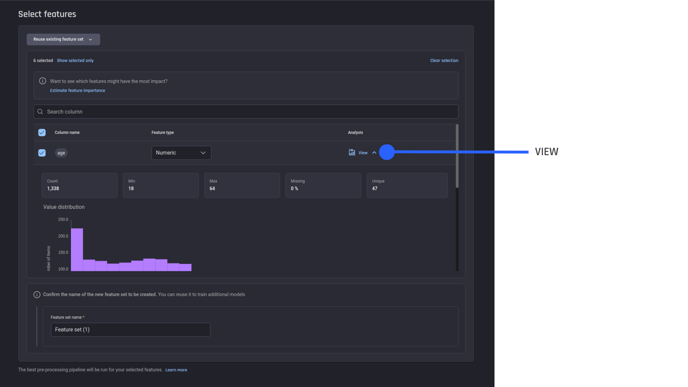 View Analysis for each feature in the dataset
View Analysis for each feature in the dataset
Once the estimation is done, you see that the features are sorted by the estimated importance scores. Alternatively, you can ask the Engine to choose the most significant features by the following steps:
-
Clicking Select by feature importance
-
Specifying a threshold for the total estimated importance.
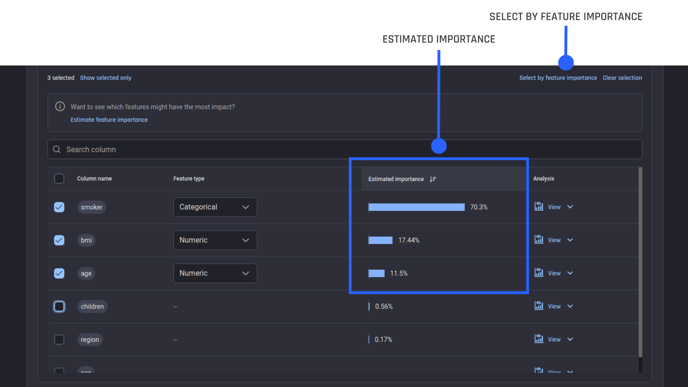 Features sorted by estimated importance
Features sorted by estimated importance
Re-using an existing feature set
In the case that you want to compare different algorithms, it is necessary to use the same feature set for all models. To achieve this, simply click Reuse existing feature set and choose the feature set you want to use. Then all the features included in the feature set are automatically ticked. You can also see the feature types selected earlier along with estimated importance scores.
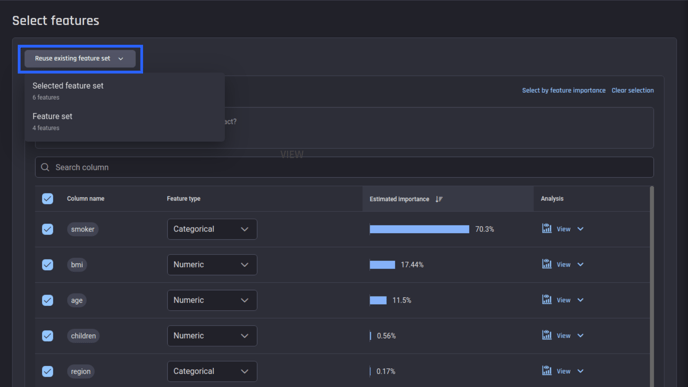 Reusing an existing feature set
Reusing an existing feature set
Modifying an existing feature set
If you want to modify an existing feature set, simply select the feature set and make adjustments like adding or removing a feature, or changing the type of a feature. The Engine will create a new feature set after you specify a valid name.
Step 2 – Select algorithms
In Step 2, you need to select the algorithms based on which your models will be trained.
Re-using an existing feature set
If you reuse an existing feature set confirmed in the previous step, the Engine instantly provides an estimation of prediction quality and training time for each algorithm. You can sort the supported algorithms by either the estimated training time or the estimated prediction quality.
🎓 To learn more about prediction quality in the Engine, read what metrics are used to calculate prediction quality.
You can also filter the algorithms on the list by specifying the requirements for the estimated training time and/or prediction quality.
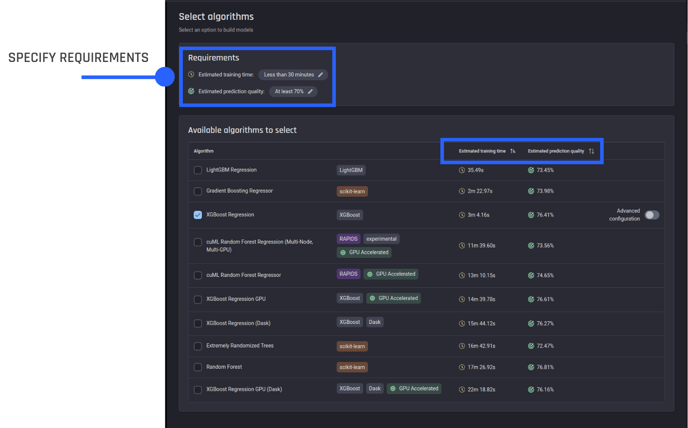 Supported algorithms with estimated training time and prediction quality
Supported algorithms with estimated training time and prediction quality
If you want to customize the name, the computational resource, or the hyperparameter search space for your model, click Advanced configuration and make modifications accordingly.
Creating a new feature set
In the case that a new feature set is created, the estimation of either training time or prediction quality is not ready at this stage. Here you can ask the Engine to automatically select the algorithms based on the estimation of training time and prediction quality from the Engine (when the feature set is pre-processed) against your input requirements.
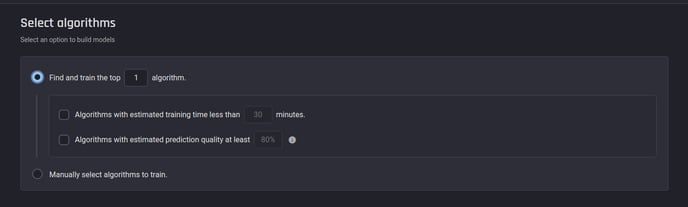 Automatically selecting one or more algorithms
Automatically selecting one or more algorithms
On the other hand, if you have your preferred algorithms, choose Manually select algorithms to train. Here Advanced configuration is available, in which you can make the same adjustments as the situation of re-using an existing feature set mentioned above.
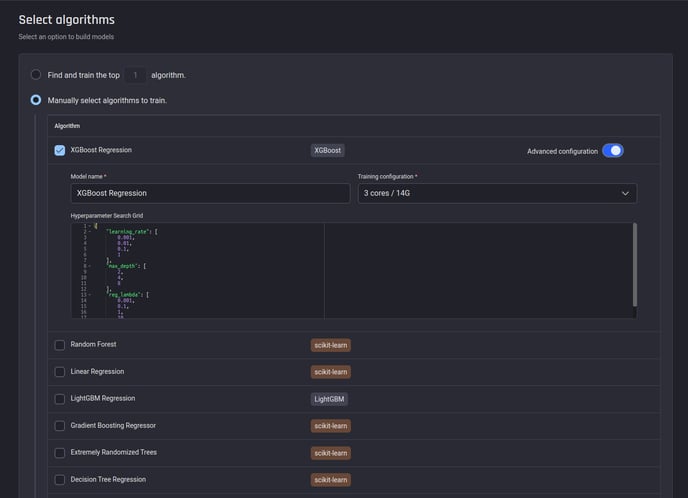 Manually selecting one or more algorithms with no estimation of training time or prediction quality
Manually selecting one or more algorithms with no estimation of training time or prediction quality
Here are the steps on how to train more models within an existing app. Once algorithm selection is confirmed, you can track the progress on the page of App Summary or Models Training Requests.
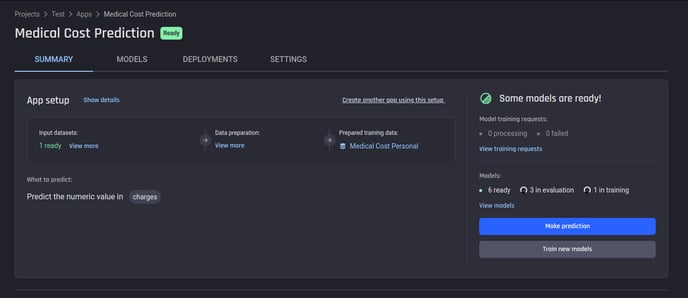 Progress report on the page on App Summary
Progress report on the page on App Summary
