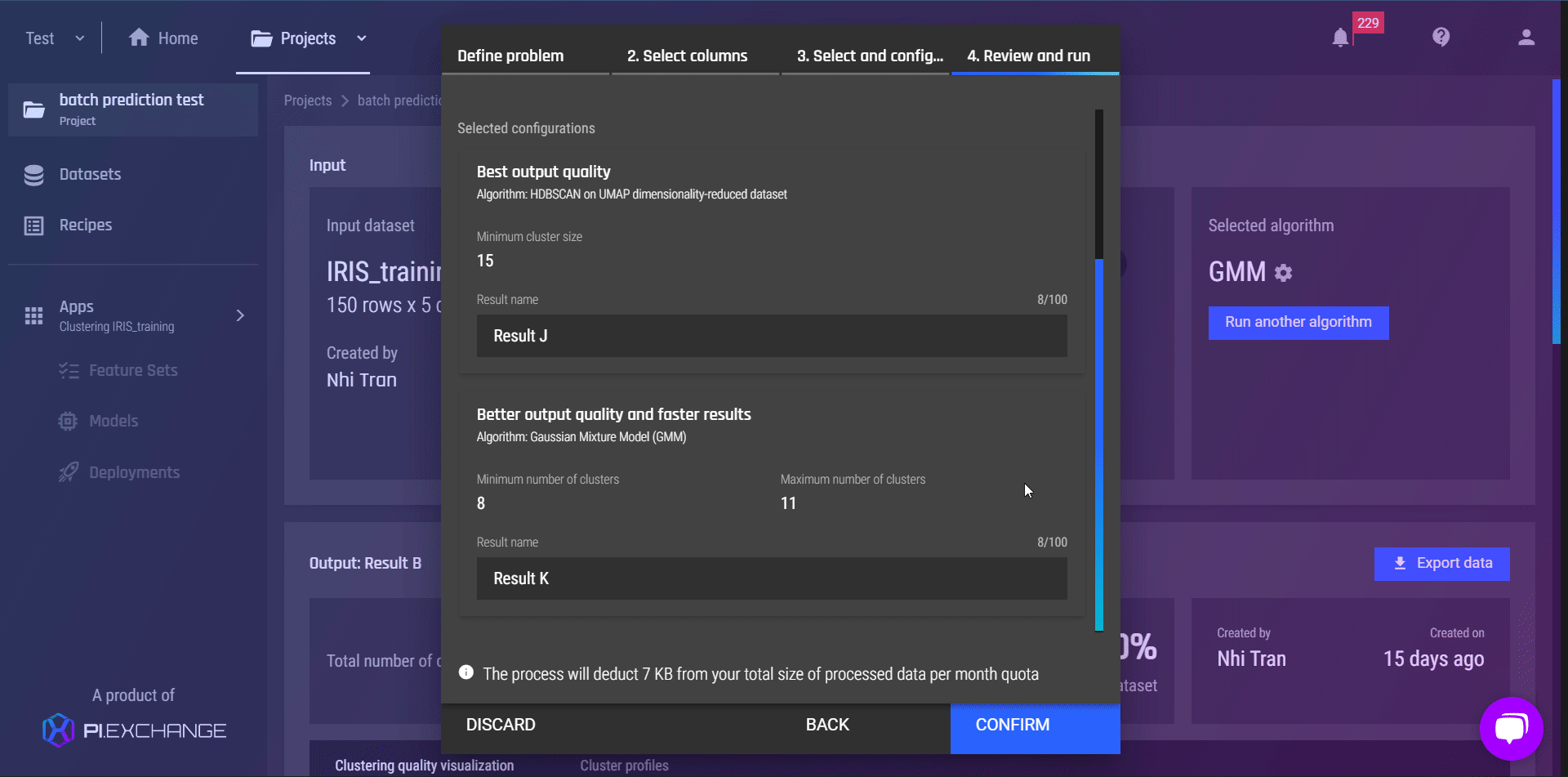This article outlines the steps to re-run clustering on the same data and criteria columns with different options and configurations.
Step 1 - Click the “Run another algorithm” button
The “Run another algorithm” button can be found in two places:
-
The clustering results listing in the clustering app
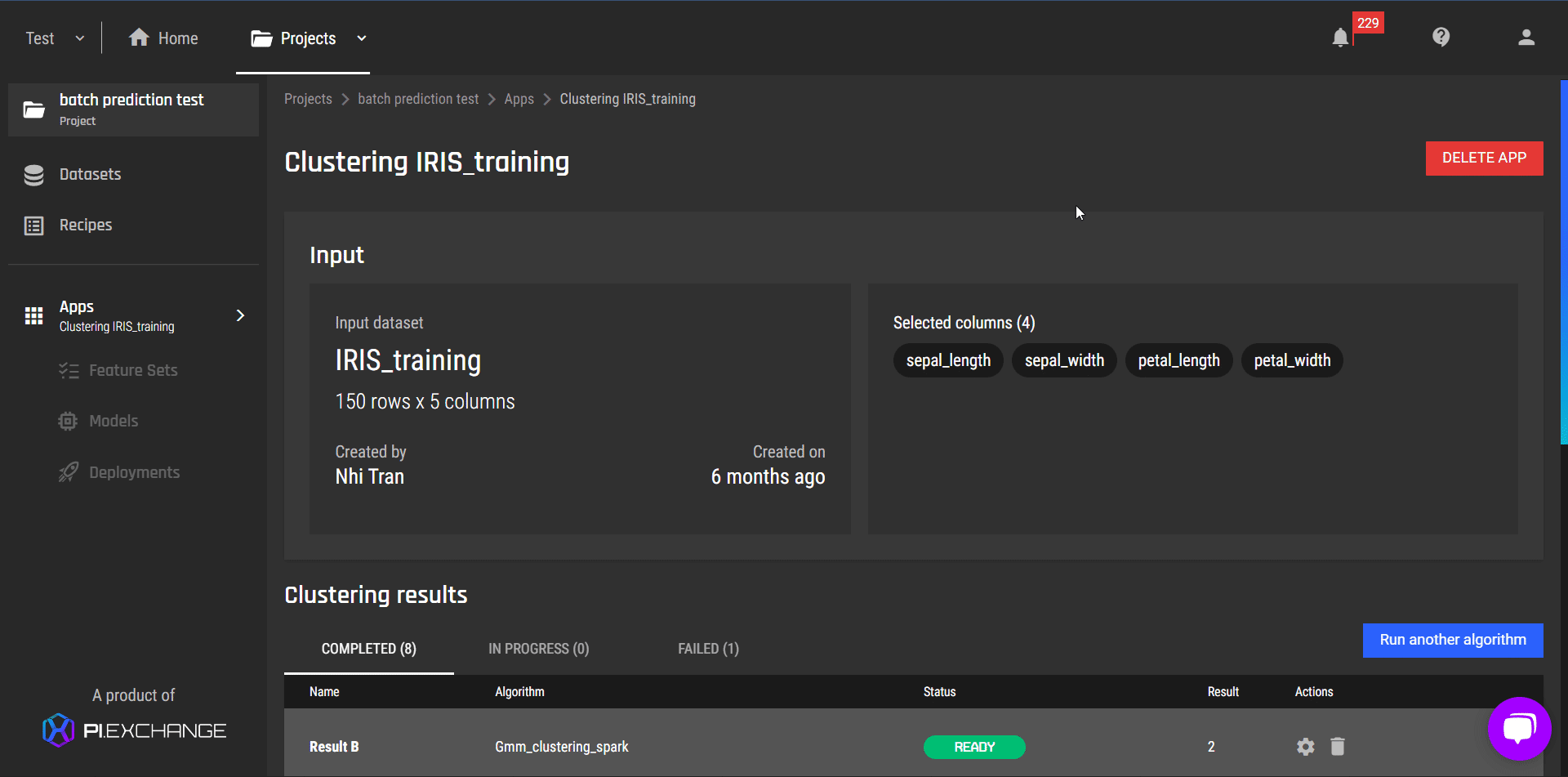
-
Within a specific clustering algorithm detailed view, on the upper right hand side in the “selected algorithm” view
.gif?width=688&name=e5c9023d-6c52-44fb-b072-a40dfe335e06%20(1).gif)
💡 Steps 1 and 2 of the app creation dialog are disabled because you cannot change the dataset and selected columns. To use different datasets or select different criteria columns, create a new clustering app.
NOTE: You have to use different configurations for options that were previously selected to produce:
-
A result that is “in progress”
-
A result that is “completed”
For failed or deleted results, you can use the same configurations for all options.
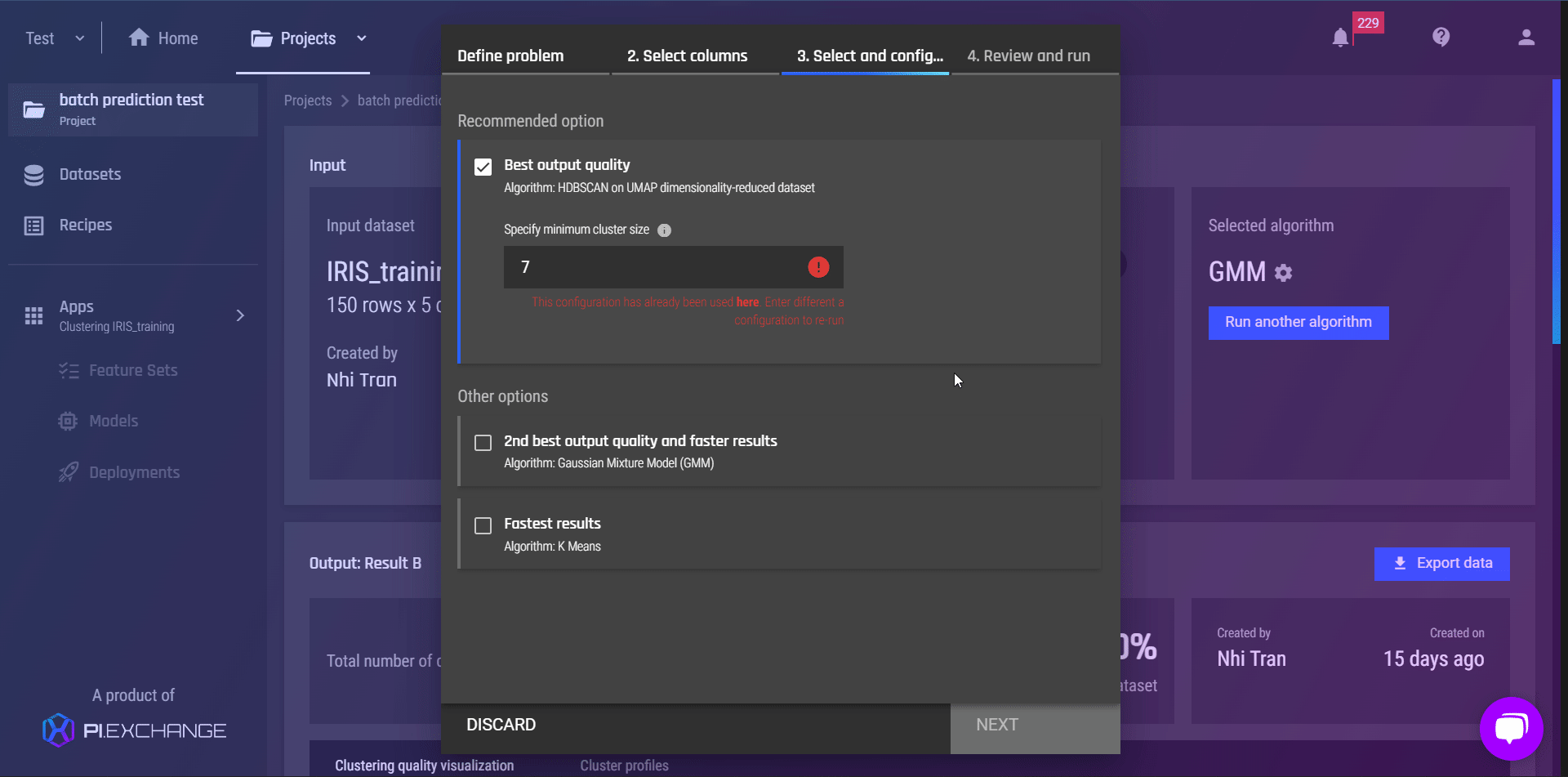
Step 3 - Review and run
In this step,
-
Review the selected options, and their configurations and edit the output name
-
Review how much data is deducted from the “total size of processed data per month”
-
Click “Run”
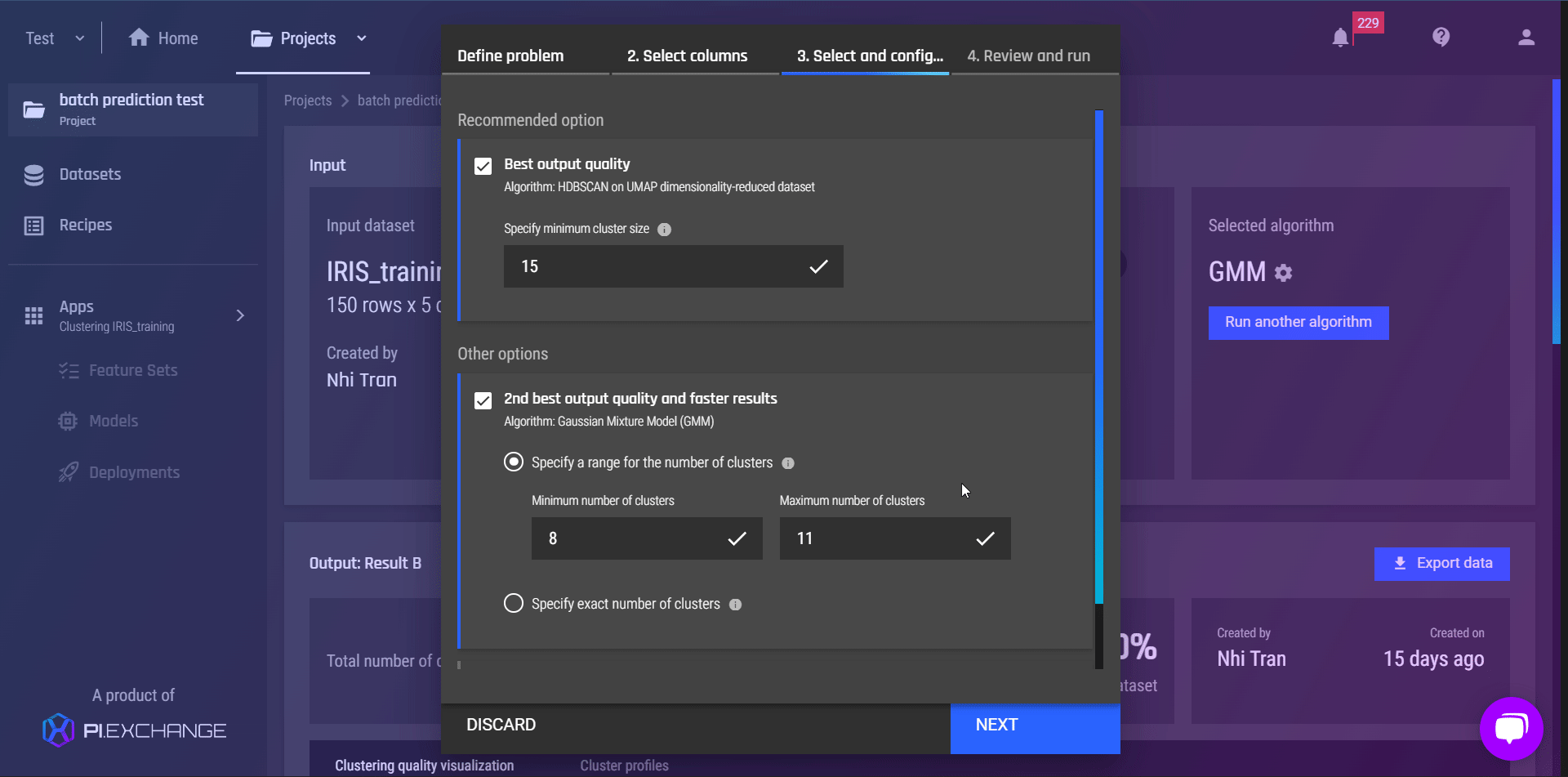
On the Result listing of the clustering app,
-
To see the list of ready outputs, select the “Completed” tab
-
To see the progress of the on-going clustering tasks, select the “In progress“ tab
-
To see the list of failed outputs and troubleshoot, select the “Failed” tab