This article outlines the steps to export the clustering output results within the Engine.
To export clustering results, you can follow these two simple steps:
Step 1 - Select the clustering result
-
On the clustering result listing page, select the result of interest to export.
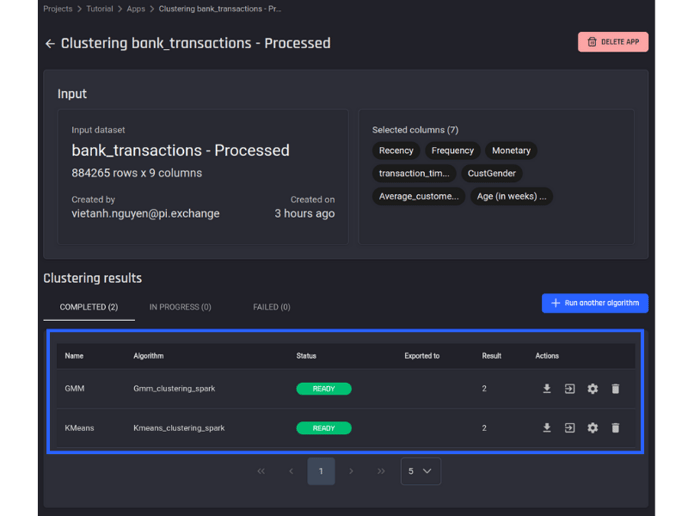
Step 2 - Choose an export option
On the clustering results page, users are provided with several options to manage the clustered data. There are 3 options:
-
Option 1: Download the results to their local device.
-
Option 2: Export the results to another project for further tasks.
-
Option 3: Export the data to an external database.
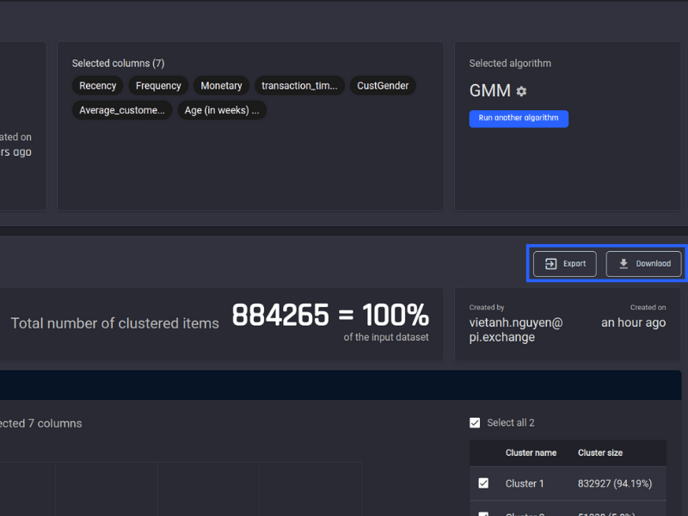
Option 1 - Download to user’s device
To initiate the download process, click the "Download" button. A pop-up window will appear, prompting the selection of the desired file type. Once the download is confirmed, an email notification will be sent when the dataset is ready for download, accessible via a link within the email.
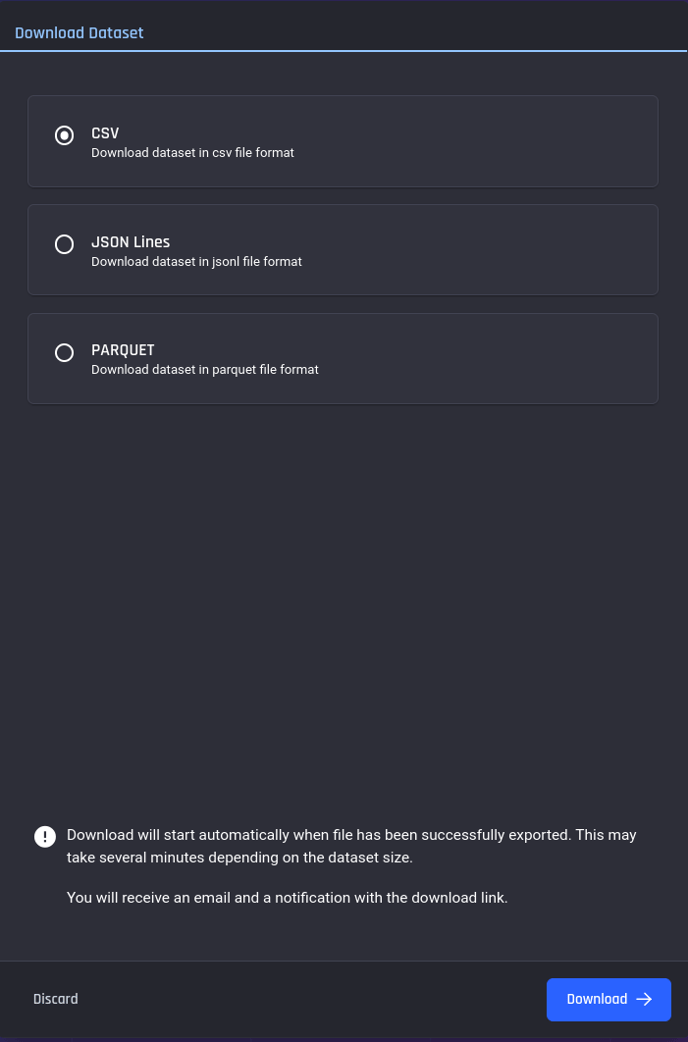
Option 2 - Export as a dataset within the Engine
To export the clustering results as a dataset within the platform, select the "Export" button. A pop-up window will appear, prompting the user to choose the destination project. After confirming the destination, the clustering results will be exported as a new dataset in the selected project.
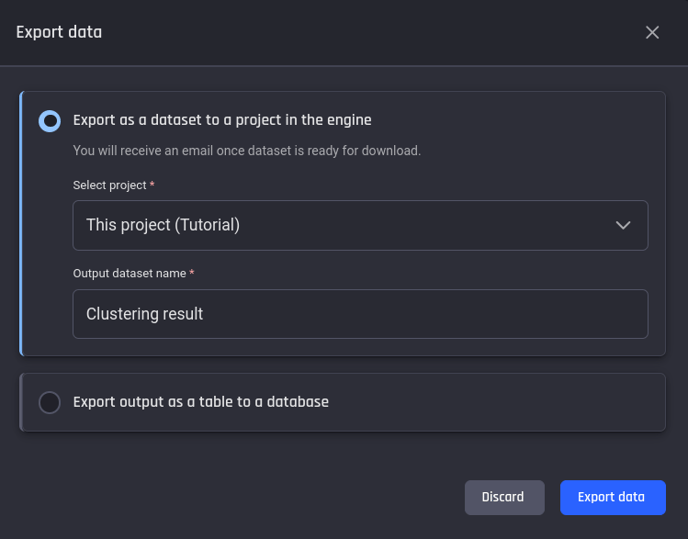
Option 3 - Export to a database
To export the clustering results to a database, click the "Export" button, choose "Export output as a table in a database" and then select the appropriate database from the available options. Provide the necessary credentials and configure the settings as required. Once the export is confirmed, the clustering results will be saved in the specified database.
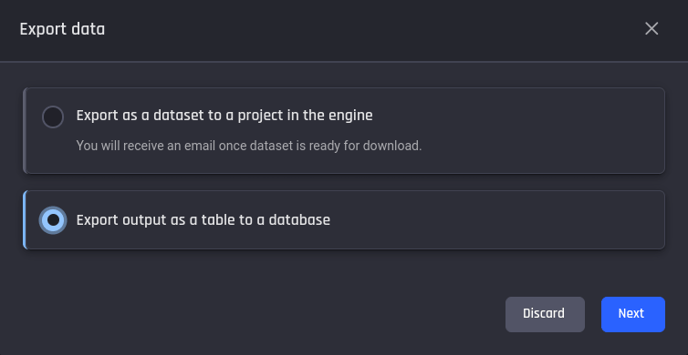
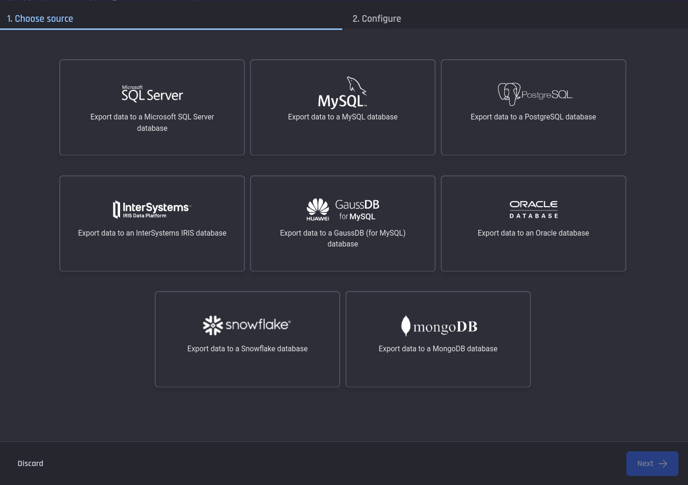
List of supported databases
💡Learn how to analyze your clustering output in detail.
