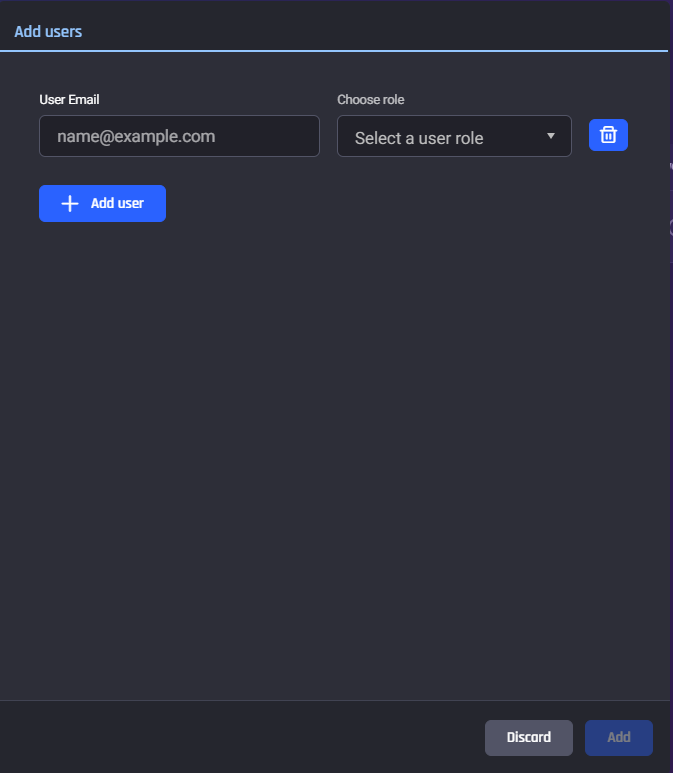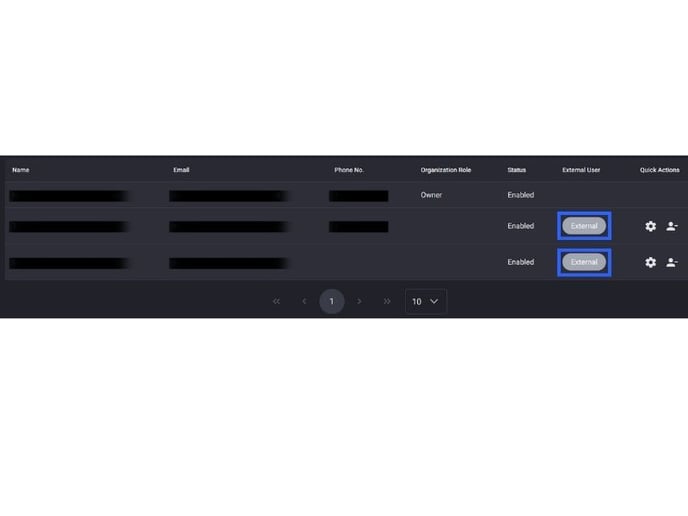This article will show you how to add users to your project.
Projects
In a project, users can take on different project-level roles, which will determine their access to certain platform functionality and information. Within an organization, projects are created as spaces for users to organize their own machine learning projects. Within a project, users can create and store:
- Datasets;
- Recipes for data-wrangling; and
- Applications, in which to train and deploy machine learning models.
Each project is designed to be a standalone space, and only members invited to be part of the project can see and access the project. Similarly, members can take on different project-level roles which will determine their level of access.
For more information, see Managing people’s access within your project with roles.
Adding users to your project
Only users added to your project can see and access your project. The project owner(s) is the only individual who has the permission to change the user's project role.
Step 1: Select add user
-
In the project page, navigate to the "Users" tab.
-
Click on "Add user to project button" on the top right.
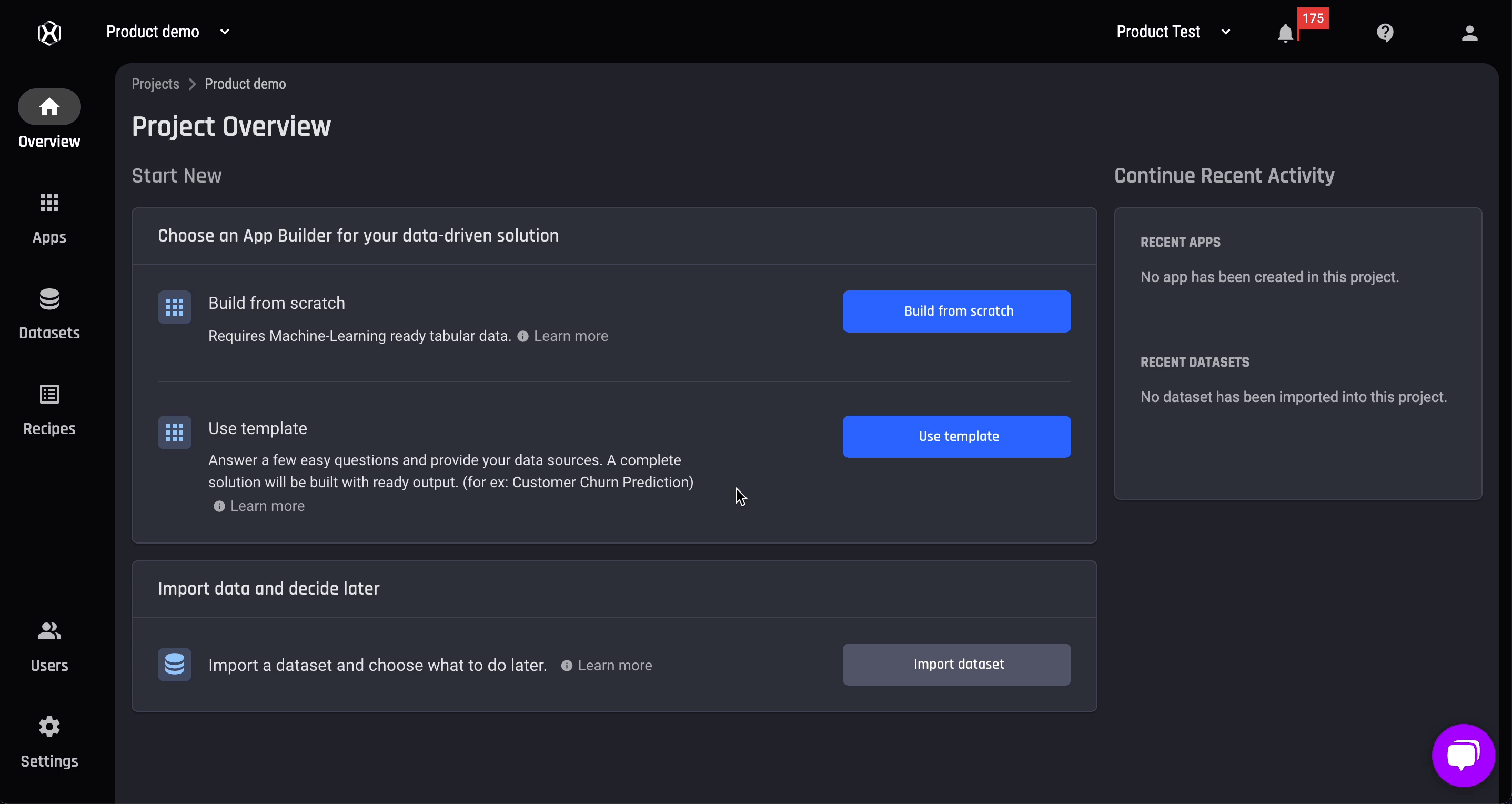
Step 2: Add user
-
In the add user dialog box, select the user you want to add to your project. The drop-down is a list of users currently in your organization.
-
Remember to assign a role to your user.
-
Click on the “Add user" option to add more than one user to your project at once.